
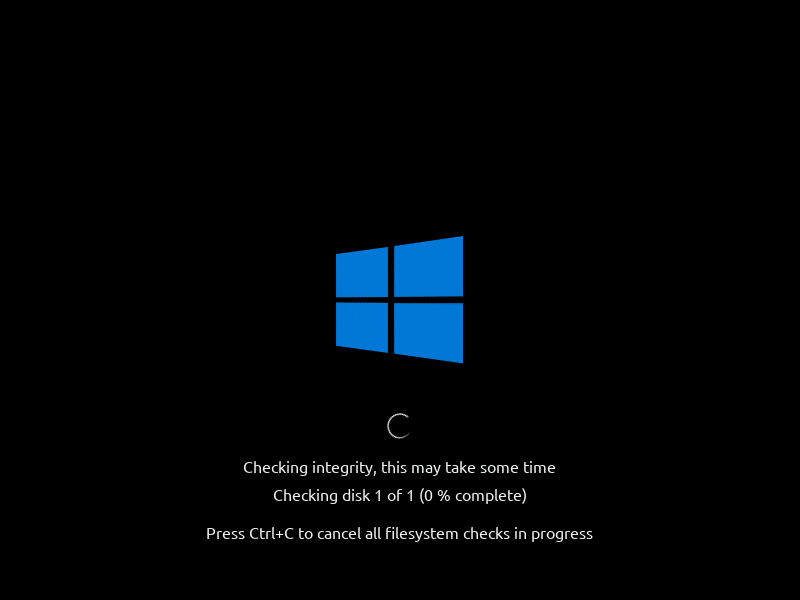
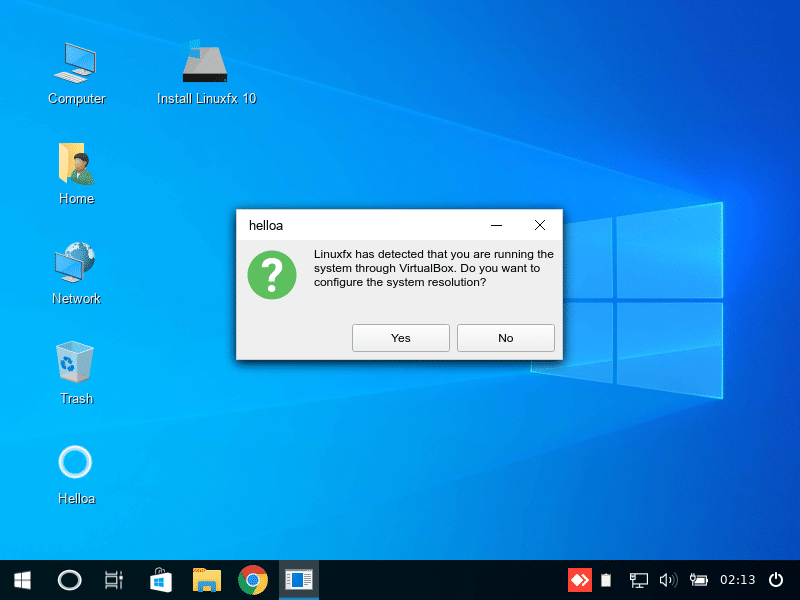
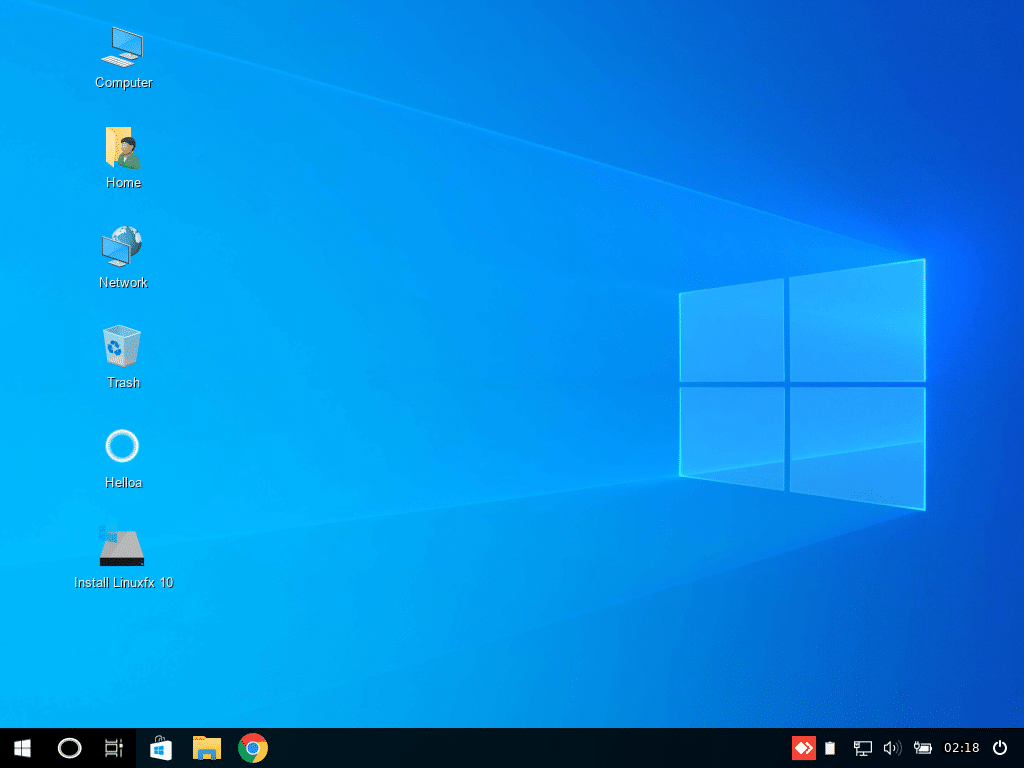
Installing Linuxfx 10
inuxfx installer seems quite simple and easy to go, containing all basic configuration just like other Linux distros. However, before starting the installation process, you must configure your system to fulfill the minimum requirement.
Unless you are prompted with notification and won’t be able to continue further. It may be annoying for you but it must be needed for better performance. All Linux distros have a minimum requirement but not everyone prompts in case you miss it.
I installed LinuxFx with 2GB of ram and 30 GB of harddisk space on VirtualBox. Linux Fx works good on 2GB ram without any lagging. However 4GB ram would be better
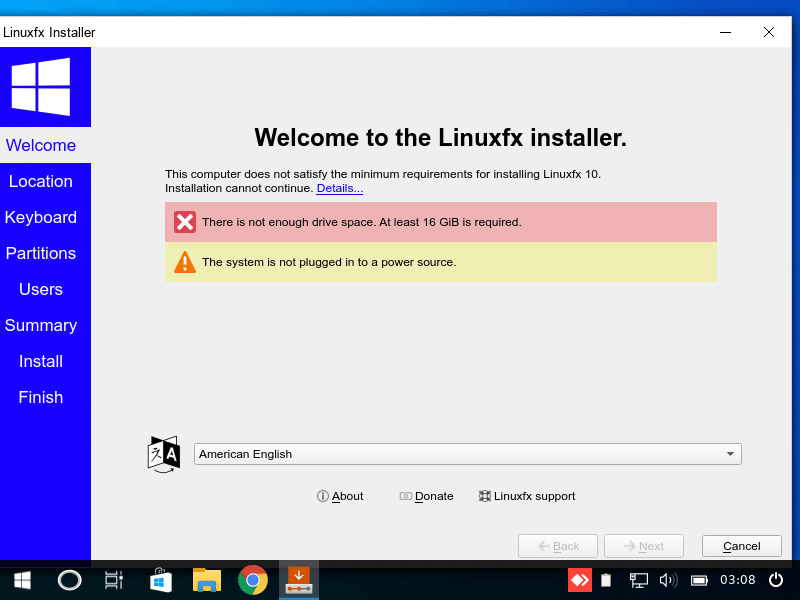
Now as the installation starts, it finishes in its usual time of around 4 to 5 minutes. Until then, you can view the slideshow that depicts the purpose of Linuxfx.
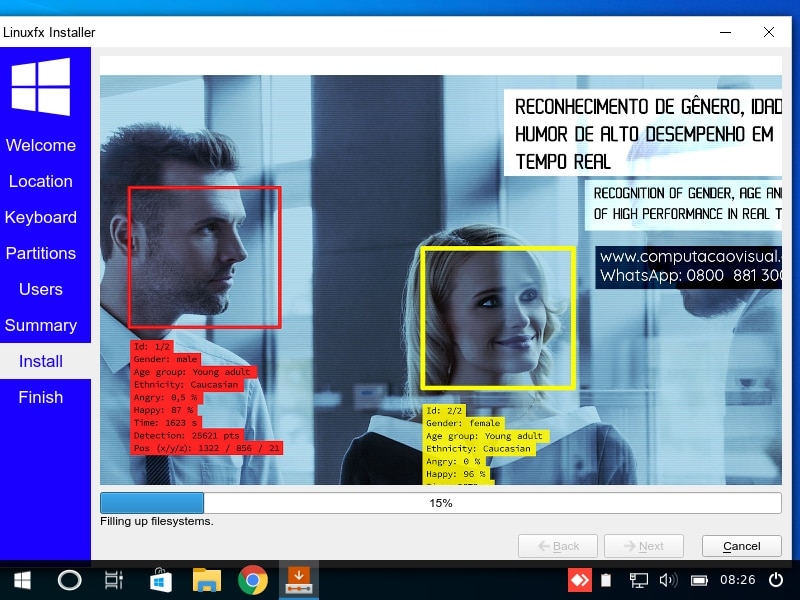
Now that the process is finished, you can now log in to the system.
Helloa — A Personal Assistant
When I entered the system, my first meeting happened with Helloa assistant who suggested that I check for drivers and system updates.
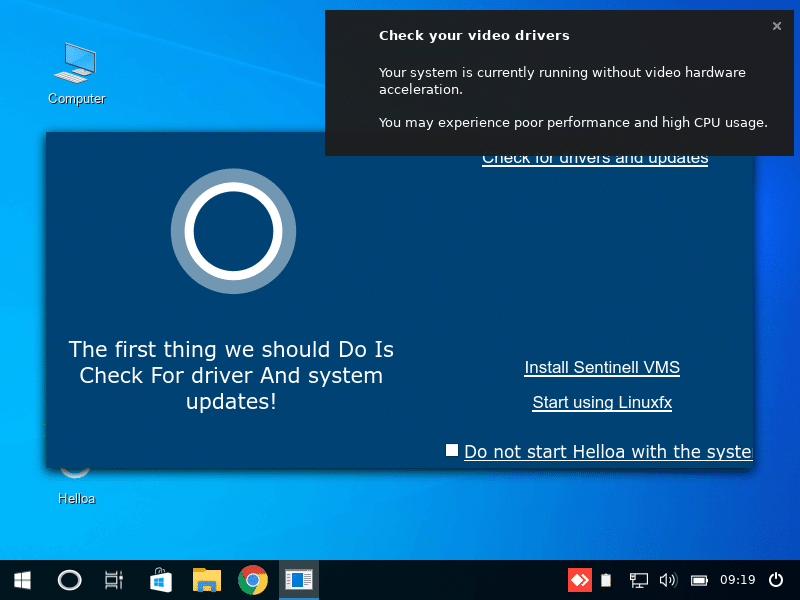
Sentinela — A Computer Vision Software
As mentioned in the purpose of Linuxfx, it features its own computer vision software Sentinela, which is a video management system with a complete computer vision tool package.
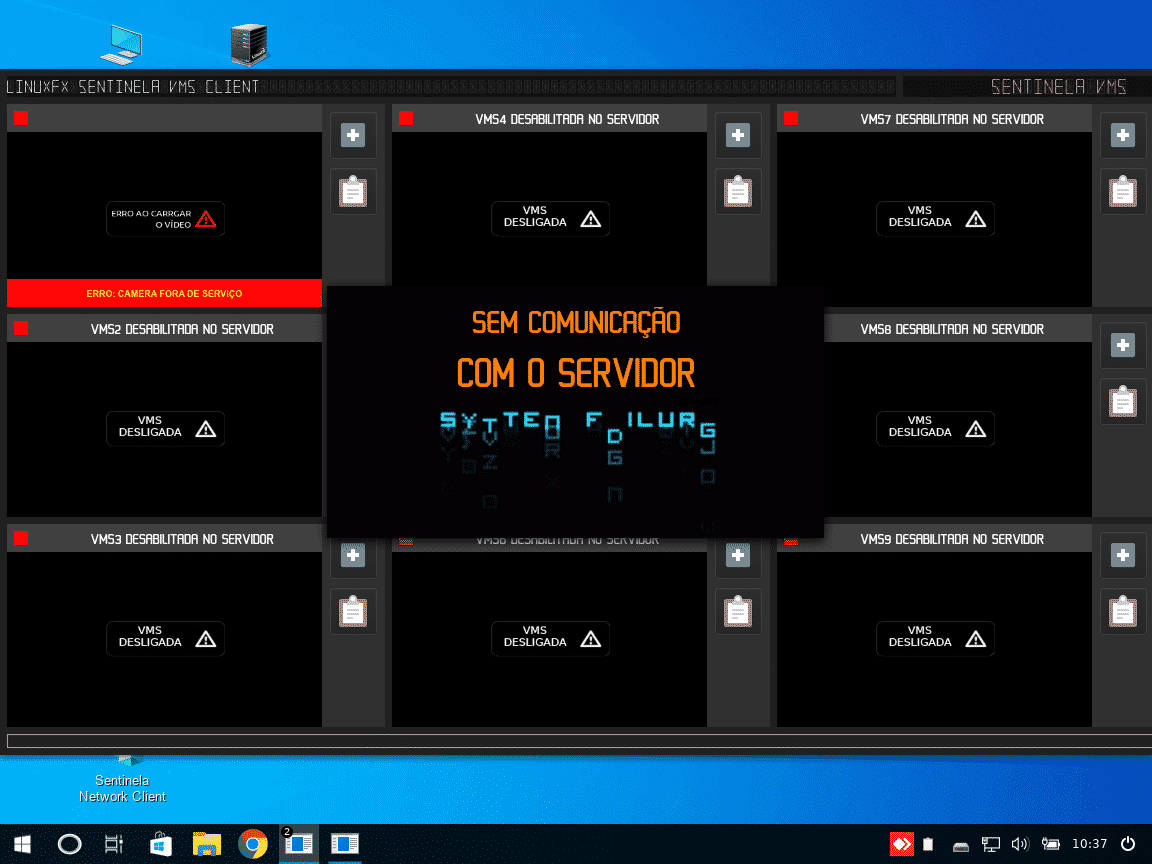
Sentinela brings headlong into the world of computer vision, allowing you to control your environment with facial reading and ALPR (plate reading), detecting objects, gender, age, and more.
Even while replying to one of his FB posts, Rafael shared a picture that already recognizes all camera models and uses in advanced security systems in Brazil (origin of Linuxfx).
Windows Application On Linuxfx
Coming to an important aspect of Linuxfx is the compatibility of Windows applications. Now it has the design of Windows but to even work like that, it needs to run Windows apps as well. Hence, to do the same, it has ported and pre-configured WINE, a software that enables running Windows app on Linux.
Not out-of-the-box, but it surely eases some steps for a beginner user who wants to run Windows (.exe) files on Linux. You can launch all supported apps or games on WINE, easily by just right-clicking on the app icon and opening it with WINE.
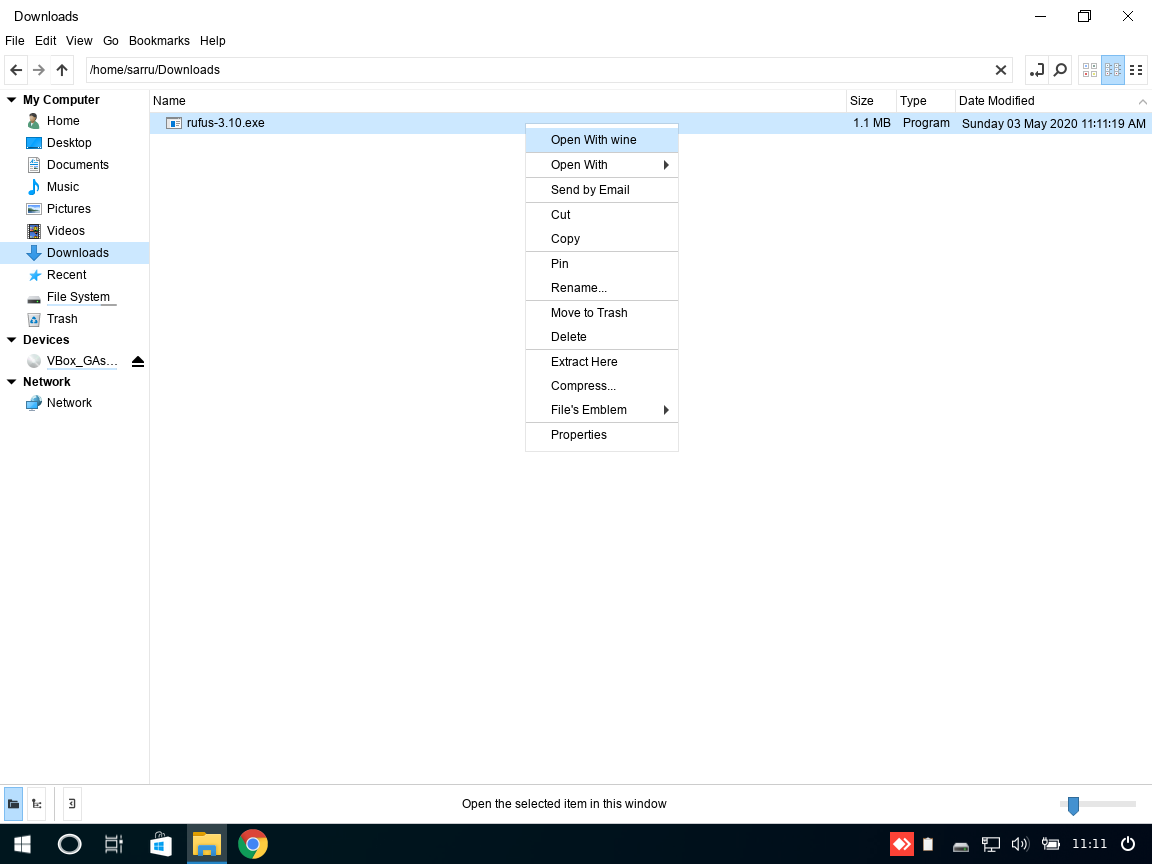
Furthermore, it also has other Linux apps pre-installed such as GIMP, VLC, Inkscape, Simplescreenrecorder,Balena etcher,LibreOffice, Anydesk Client and others.
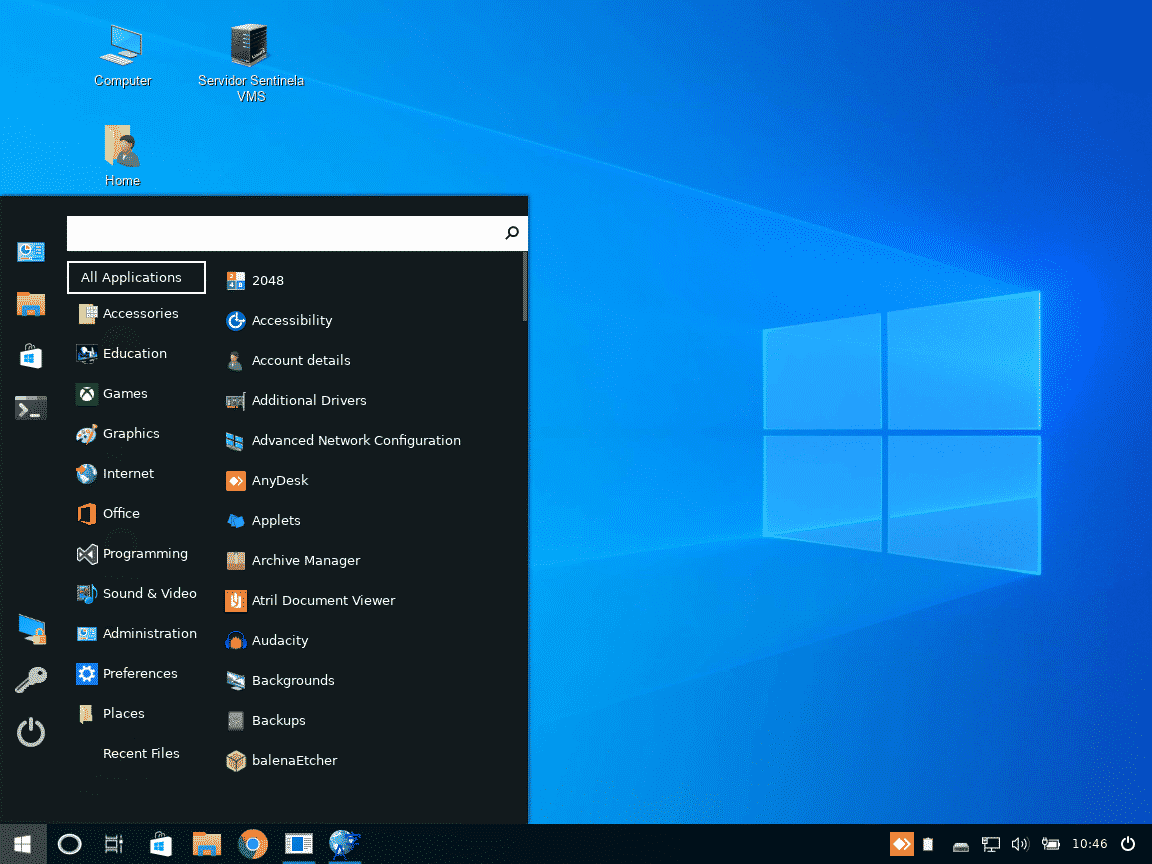
If you want more applications, you have Ubuntu Software center in place of the Windows store. Since Linuxfx is based on Ubuntu, stability, support, and security of applications comes along the way.
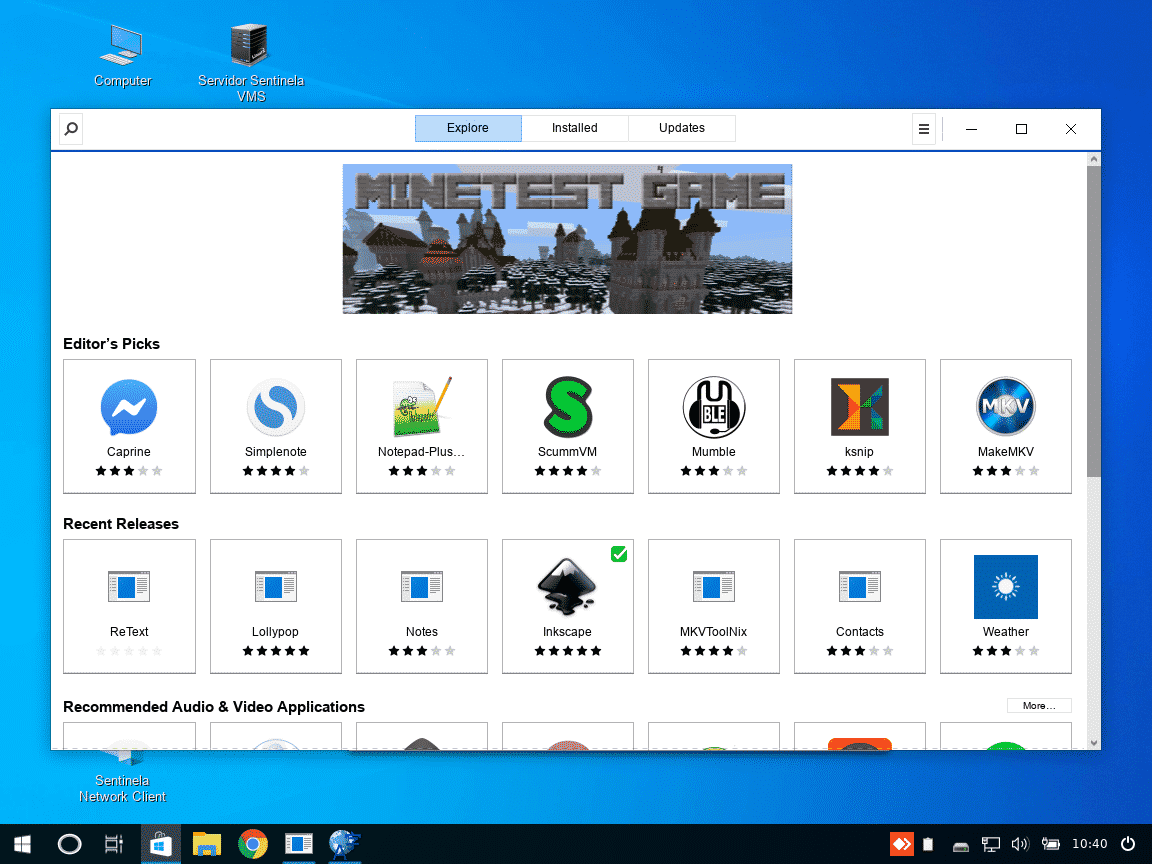
Thanks to Ubuntu’s own universal snap package management system, you can also install any version of apps using the snap package.
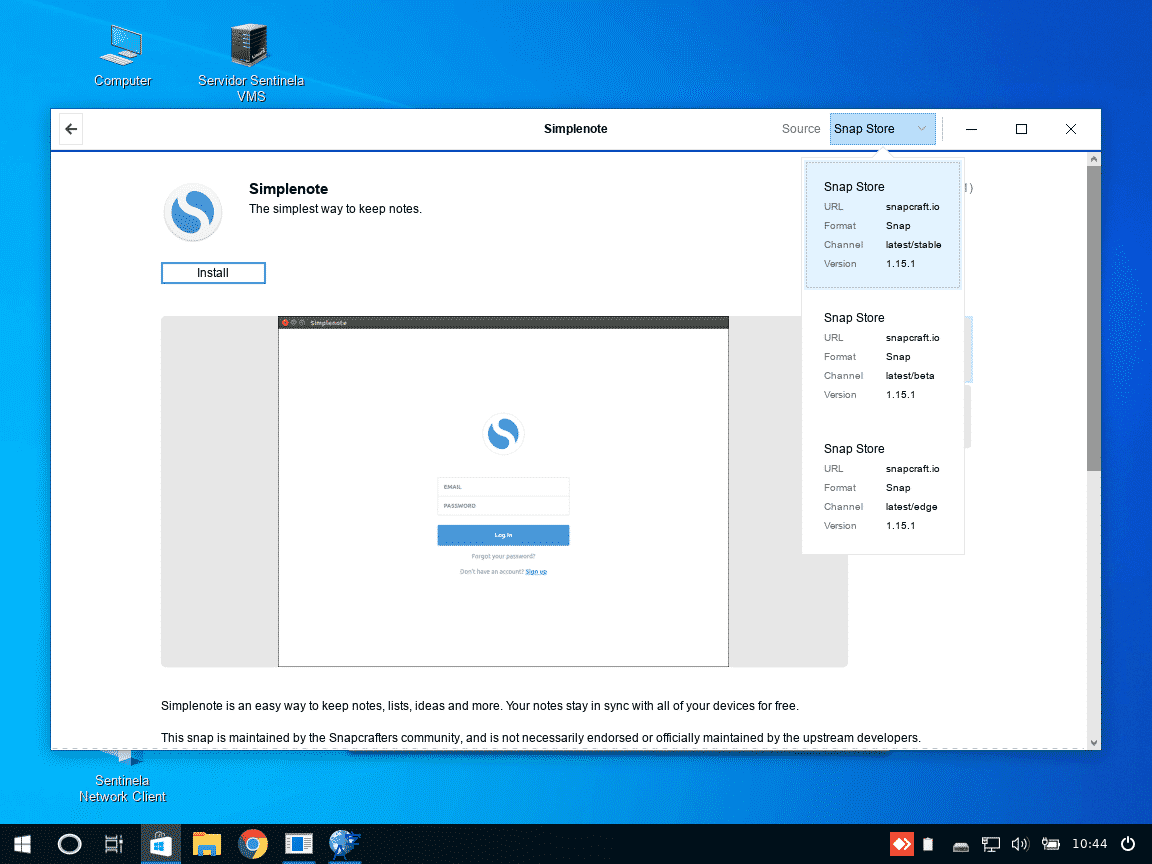
Comments