To create a new AD forest called “ArabITPro.local”, select add a new forest.
Type the name ArabITPro.local
Specify the FFL, DFL, whether or
not it should be a DNS Server and also the DSRM administrator password.
As you can see, it has selected the GC option by default and you cannot
deselect it. The reason for this is that
is the very first DC of the AD forest and at least one needs to be a
GC.
DNS delegation warning.
Checks the NetBIOS name already assigned.
Specify the location of the AD related folders and then click next.
Summary Of All Installation Options/Selections.
Click View script for single command line PowerShell script for dcpromo.
Before the actual install of AD, all prerequisites are checked. If All prerequisite checks are passed successfully then click Install.
When you click Install, DNS and the GPMC are installed automatically.
After the promotion of the server to a DC finished server restart automatically.
Once the server is booted and
you logon to it, click on Server Manager | Tools , will notice that
following have been installed :
•Active Directory Administrative Center
•Active Directory Domains and Trusts
•Active Directory Module for Windows PowerShell
•Active Directory Sites and Services
•Active Directory Users and Computers
•ADSI Edit
•DNS
•Group Policy Management
•Active Directory Domains and Trusts
•Active Directory Module for Windows PowerShell
•Active Directory Sites and Services
•Active Directory Users and Computers
•ADSI Edit
•DNS
•Group Policy Management

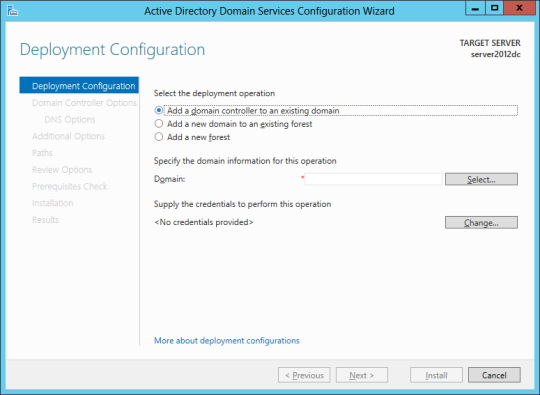




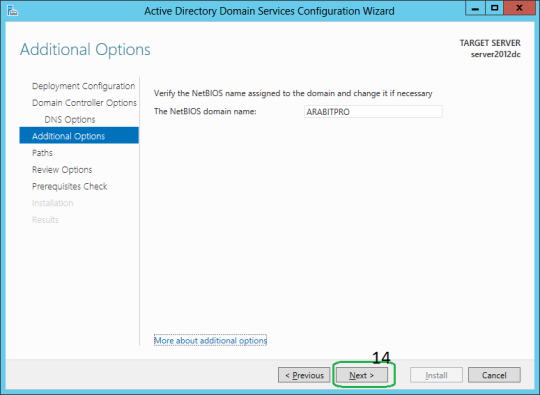
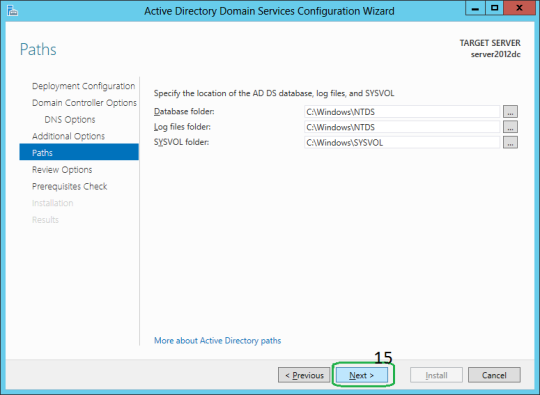
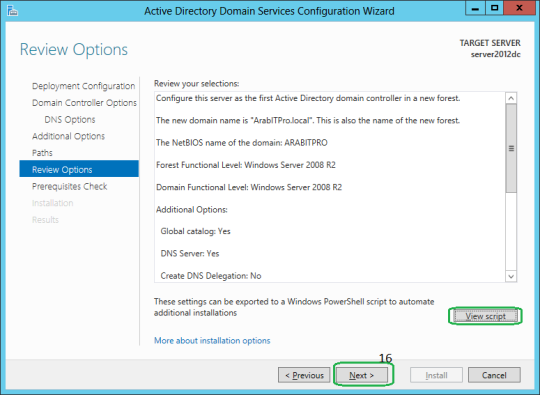
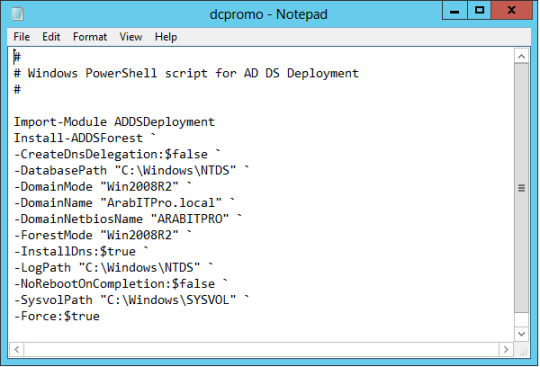
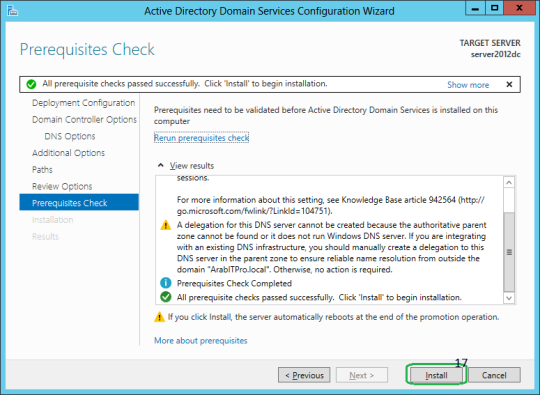

Comments